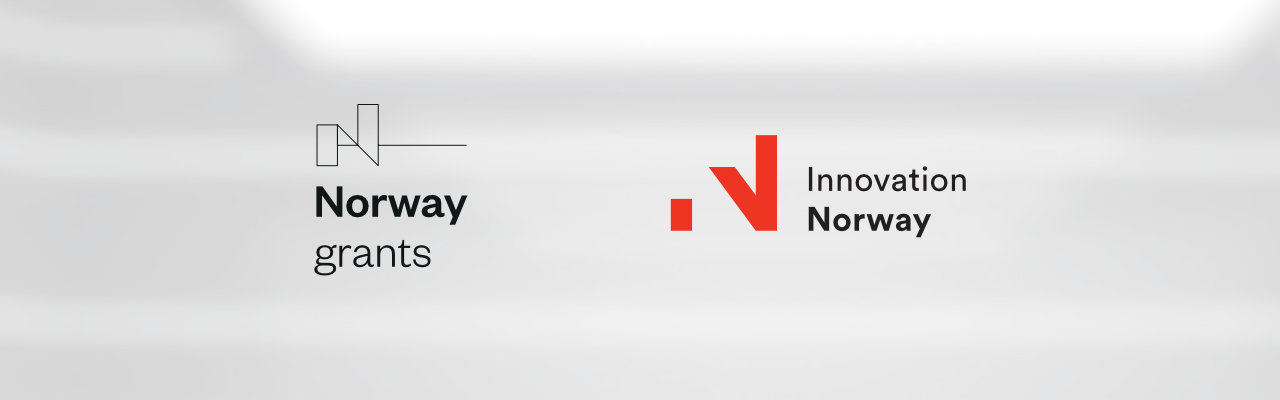The training will be carried out by the ZOOM platform. Before starting the training we kindly ask all registered participants to make sure that the access to the videoconference is not blocked on your company devices. If the access on your company equipment is blocked, please disable the locks or use your private devices.
How to join the training?
Method I
Computer or laptop application
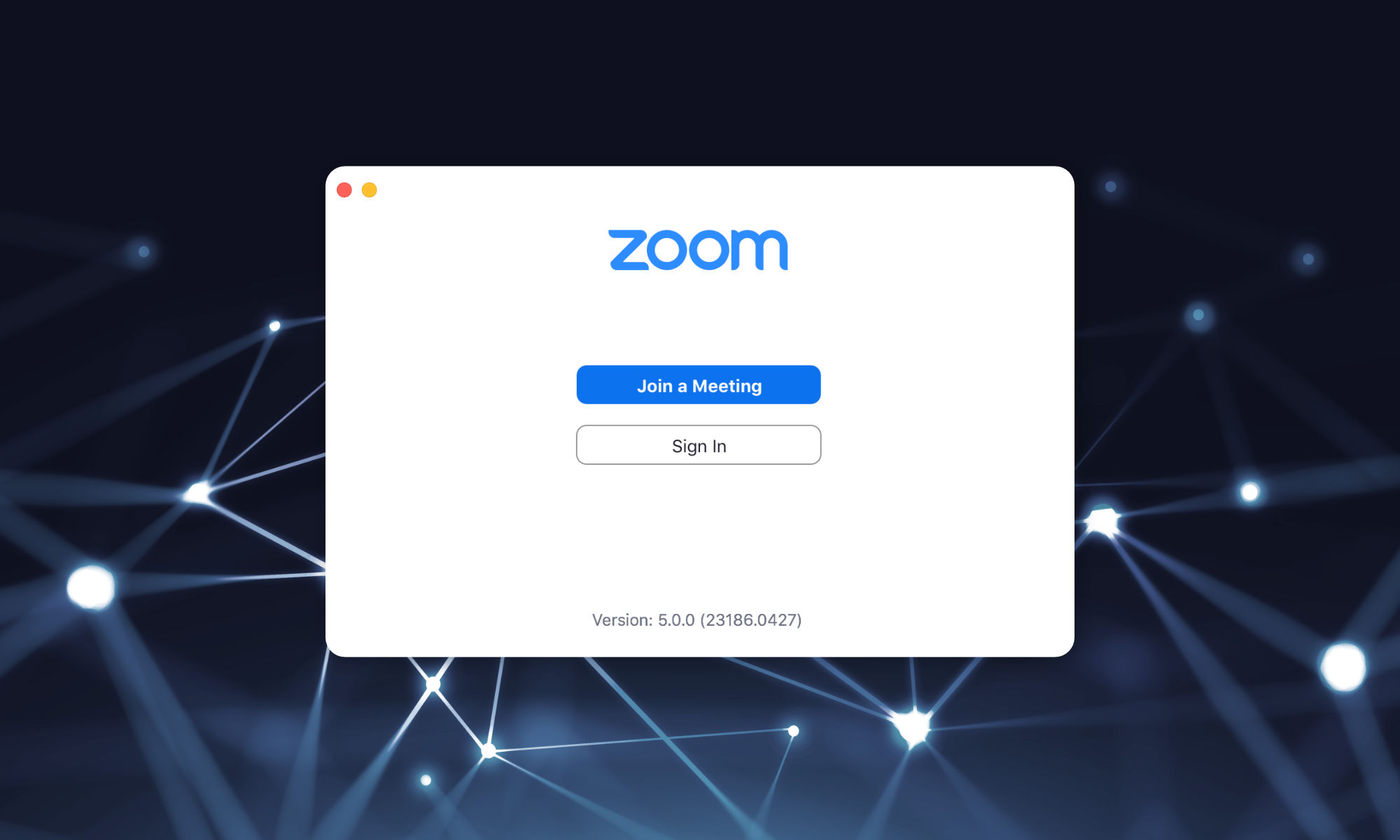
- Download the Zoom Client for Meetings to your computer → Download ZOOM here. You can also download the application when you first log on to your Zoom training.
- Click the link sent in the invitation. Zoom will ask for a name, please enter your name and password. You will be transferred to the waiting room until the Trainer starts the training.
- You will be moved to the Zoom Room once the trainer has started. To connect your audio and video click Join with computer audio in the bottom right corner of the menu bar.
Method 2
Web browser on your computer or mobile device
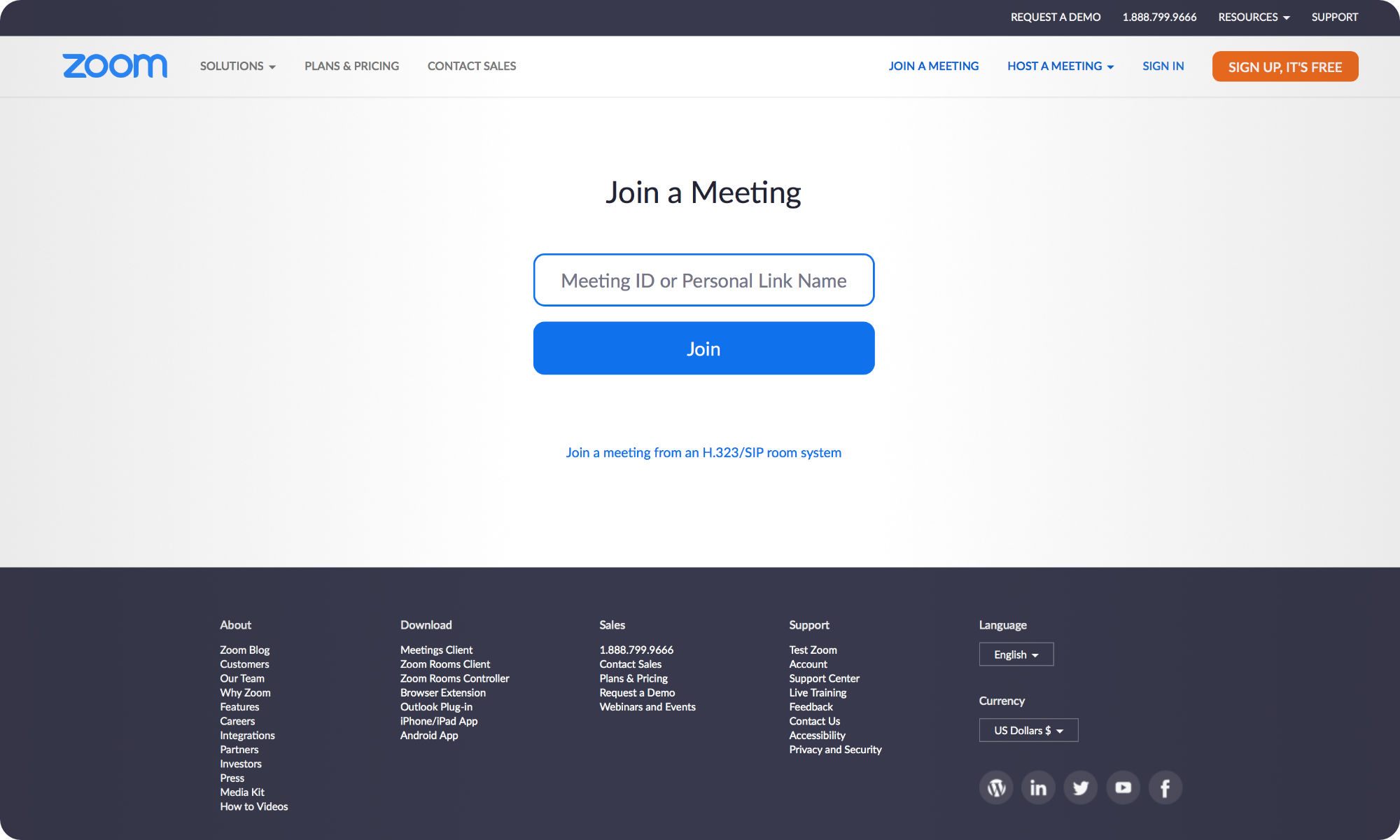
- Click the link sent in the invitation. On the open page of Zoom, enter your name and password for the training sent in the invitation.
- Click Open in browser. Zoom will ask for a name, please enter your name and password for the training. You will be moved to the waiting room until the Trainer begins.
- Once the Trainer has started, you will be transferred to the Zoom Room. To connect your audio and video click Join with computer audio in the bottom right corner of the menu bar.
Method 3
Smartphone or tablet application
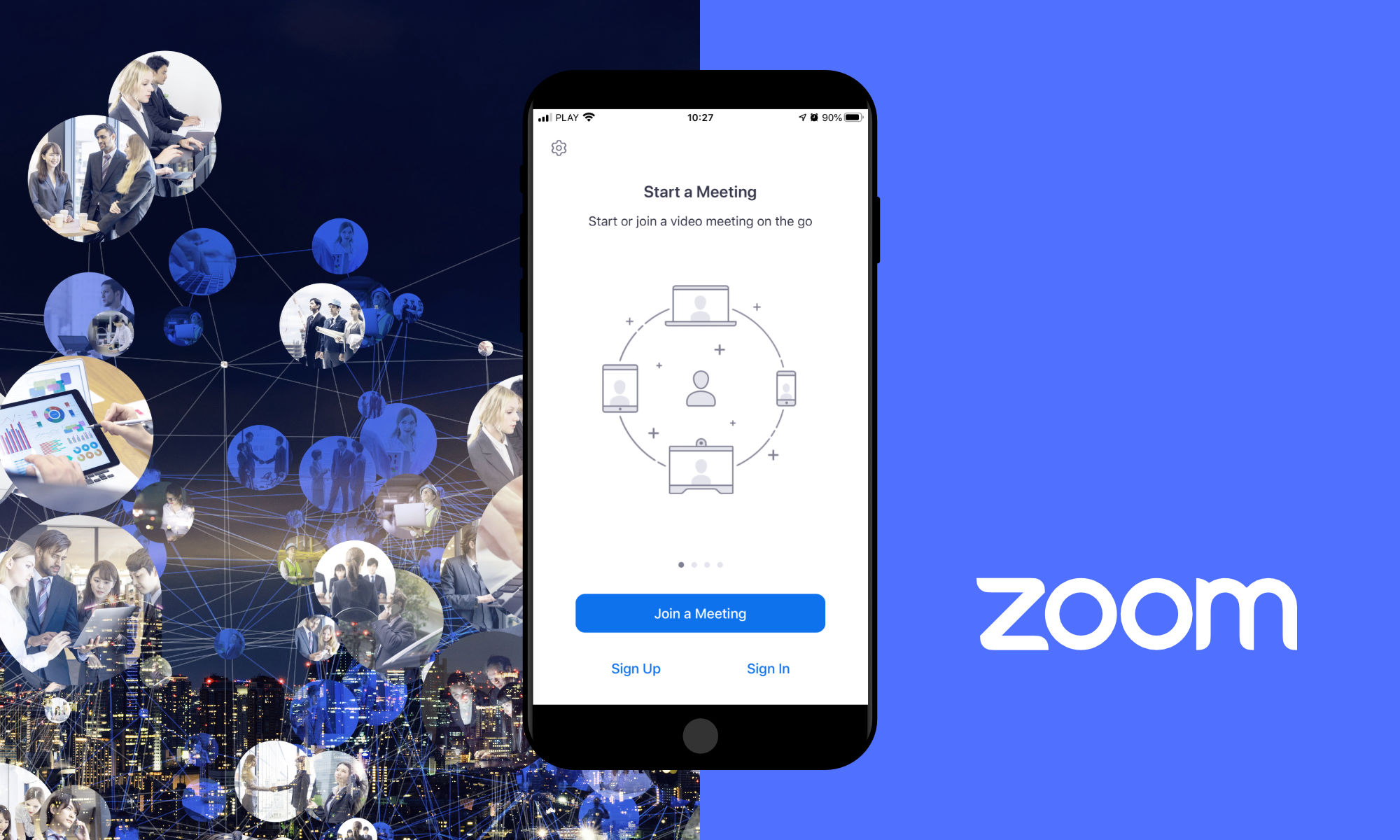
- Download the Zoom application: Android version or iOS version
- Open the downloaded application and click Join a Meeting.
- Enter the meeting ID code consisting of a sequence of digits, your name (please enter your first and last name in the name) and a password for the training.